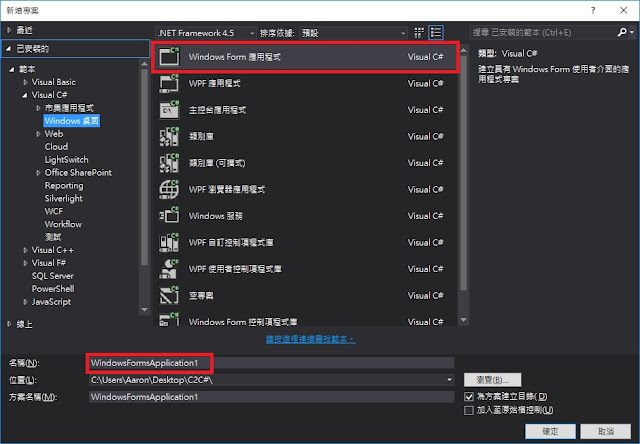(1). 選擇"檔案" > "新增" > "專案"。
(2). 選擇"Visual C#" > "Windows桌面" > "Windows Form 應用程式",並且修改專案的"名稱"後按"確定"。
(3). 點選"方案總管"下的"From1.cs"開啟設計標籤頁,使用"工具箱"在Form1設計增加控制項"textBox1""textBox1""textBox1"與"button1",最後使用"滑鼠左鍵"點兩下"button1"。
(4). 跳到Form1.cs程式設計的檔案中,輸入程式。
a. 先加入
using System.Runtime.InteropServices; //加入協同工作
b.
[DllImport("ConsoleApplication1.dll", EntryPoint = "add")] //加入dll名稱
public static extern int add(int x, int y); //加入函式名稱
c.
int a, b;
a = Int32.Parse(textBox1.Text); //文字轉數字
b = Int32.Parse(textBox2.Text);
textBox3.Text = add(a, b).ToString(); //數字轉文字
1
2
3
4
5
6
7
8
9
10
11
12
13
14
15
16
17
18
19
20
21
22
23
24
25
26
27
28
29
30
31
32
33
34
35
| using System;using System.Collections.Generic;using System.ComponentModel;using System.Data;using System.Drawing;using System.Linq;using System.Text;using System.Threading.Tasks;using System.Windows.Forms;using System.Runtime.InteropServices;namespace WindowsFormsApplication1{ public partial class Form1 : Form { [DllImport("ConsoleApplication1.dll", EntryPoint = "add")] public static extern int add(int x, int y); public Form1() { InitializeComponent(); } private void button1_Click(object sender, EventArgs e) { int a, b; a = Int32.Parse(textBox1.Text); b = Int32.Parse(textBox2.Text); textBox3.Text = add(a, b).ToString(); } }} |
(5). 之後先將上一章節產生的"xxx.dll"檔複製到目前專案下的,"\bin\Debug"的路徑下。
(6). 按"開始"編譯程式。
(7). 最後顯示結果。