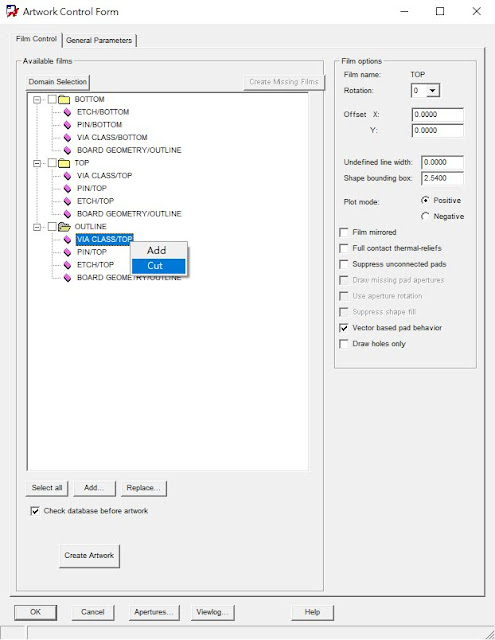NC-Verilog下的三個工具:
ncvlog (Compiles the Verilog source files.)
ncelab (Elaborates the design and generates a simulation snapshot.)
ncsim (Simulates the snapshot.)
(1). 先產生Verilog程式,如下所示。
/////////////////////////////Schematic
module Test(a, b, c, d, En, Sel, f);
input a, b, c, d, En, Sel;
output f;
wire f;
wire g, h, i, j;
assign g = a | b;
assign i = g & En;
assign h = c | d;
assign j = h & En;
assign f = (Sel==1'b0) ? i : j;
endmodule
/////////////////////////////Testbench
module testbench;
reg a, b, c, d, En, Sel;
wire f;
Test UUT(
.a(a),
.b(b),
.c(c),
.d(d),
.En(En),
.Sel(Sel),
.f(f) );
initial
begin
a = 1'b0; // Time = 0
b = 1'b1;
c = 1'b0;
d = 1'b1;
En = 1'b0;
Sel = 1'b0;
#20; // Time = 20
a = 1'b1;
#10; // Time = 30
b = 1'b0;
c = 1'b1;
#10; // Time = 40
a = 1'b0;
#10; // Time = 50
En = 1'b1;
#10; // Time = 60
c = 1'b0;
#10; // Time = 70
a = 1'b1;
d = 1'b0;
#20; // Time = 90
c = 1'b1;
#20; // Time = 110
a = 1'b0;
#10; // Time = 120
a = 1'b1;
#10; // Time = 130
c = 1'b0;
Sel= 1'b1;
#10; // Time = 140
a = 1'b0;
#30; // Time = 170
a = 1'b1;
#10; // Time = 180
c = 1'b1;
#20; // Time = 200
a = 1'b0;
end
endmodule
(2). 在Linux作業系統中建立一個目錄,並將Schematic與Testbench,複製至目錄中。










































.bmp)
.bmp)