(1). CPU: Andes RISC CPU core_N12.
(2). 平台: ADP-XC5FF676 V1.1.
(3). Linux OS: Ubuntu9.04.
(4). Toolchains: AndeSight v1.3.3 for Linux.
(5). Embedded Linux2.6.18
(6). Verilog IDE: Xilinx ISE 11.1 .
2. 目的: 下載〝Xilinx ISE〞,這裡下載是選擇Linux 版本.
3. 實驗步驟:
下載〝Xilinx ISE〞:
(1). ISE下載前先至下列網站申請帳號:
http://www.xilinx.com/support/download/index.htm
(2). 選擇〝ISE WebPACK 〞.
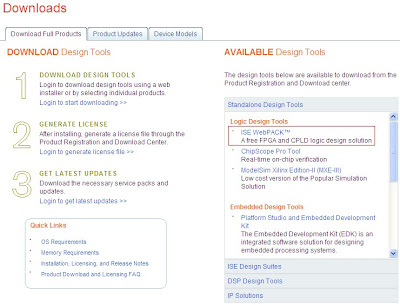 (3). 選擇〝Download ISE WebPACK software for Windows and Linux〞.
(3). 選擇〝Download ISE WebPACK software for Windows and Linux〞. (4). 按下〝Create Account〞申請ID.
(4). 按下〝Create Account〞申請ID. (5). 依下列所述填入資料,按下〝Create Accoun〞.
(5). 依下列所述填入資料,按下〝Create Accoun〞. (6). 之後開啟自己的E-mail信箱,Xilinx已核准了User ID,點選E-mail信箱內的網址.
(6). 之後開啟自己的E-mail信箱,Xilinx已核准了User ID,點選E-mail信箱內的網址. (7). 輸入〝User ID〞與〝Password〞後按〝Sign In〞.
(7). 輸入〝User ID〞與〝Password〞後按〝Sign In〞. (8). 依下列所述填入資料,按下〝Next〞.
(8). 依下列所述填入資料,按下〝Next〞. (9). 至〝1.Download Software〞->〝ISE Webpack〞,下載檔案.
(9). 至〝1.Download Software〞->〝ISE Webpack〞,下載檔案. (10). 至〝2.Download Updates〞,下載ISE Update檔案,這裡我選擇〝Update for Linux 32〞.
(10). 至〝2.Download Updates〞,下載ISE Update檔案,這裡我選擇〝Update for Linux 32〞. (11). 至〝3.Create New Licenses〞申請license,將下列30天期限的選項打〝V〞,在按〝Generate Node-Locked License〞按鈕.
(11). 至〝3.Create New Licenses〞申請license,將下列30天期限的選項打〝V〞,在按〝Generate Node-Locked License〞按鈕. (12). 之後將〝2 SYSTEM INFORMATION〞的Host ID 選擇網路卡的MAC ID後,按〝Next〞.
(12). 之後將〝2 SYSTEM INFORMATION〞的Host ID 選擇網路卡的MAC ID後,按〝Next〞. (13). 做最後檢視,按〝Next〞.
(13). 做最後檢視,按〝Next〞. (14). 關閉〝Congratulations〞視窗,再按〝Download〞下載license.
(14). 關閉〝Congratulations〞視窗,再按〝Download〞下載license.
沒有留言:
張貼留言